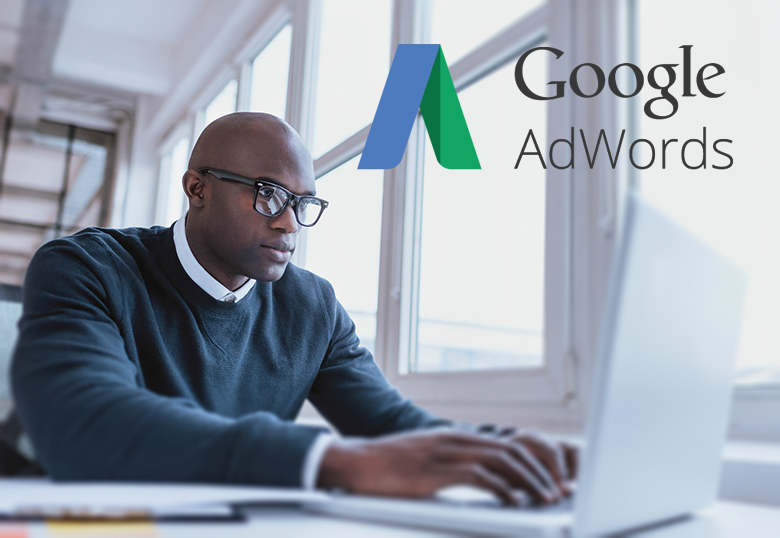Setting Up A Google AdWords Account
So you’ve done your research on AdWords and you want to move forward with making your own campaign for your business. Your first step will be to create an AdWords account. Head to the main AdWords site and click “Start Now.”
Once you’ve entered your business’ website and email, you will be taken to a page to create your first campaign. An AdWords “campaign” is an advertisement (or group of ads) created around a general theme. For this example, I am going to create an advertising campaign to sell online personal training services.
Google auto-populates a few fields for you, based on your business’ website. As we customize these fields, the values in the highlighted box above will change.
If this is your first foray into digital marketing, the next steps are sure to be a bit confusing. In this section we will be going over each one so that you will have a good grasp on the basics. This will ensure you keep full control over your ads.
Set a Budget
There is much to be said about budgeting your AdWords campaign to your best advantage. But to keep it basic, AdWords is based off of a daily budget you allot to a campaign.
One of the greatest benefits of an AdWords campaign is that you only pay when a user clicks your advertisement, and you will never go over your daily budget. If set a daily budget of $50, your ad gets $50 worth of clicks by 3PM, it simply stops showing until the next day.
Target Geographic Locations
Where you want your ad to show will vary largely on your industry. For instance, if you are an online store and do not provide international shipping, you would want to constrain your ad to only your home country. Alternatively, if you are creating a campaign to specifically gain more business in Russia, you would want to target there and surrounding countries.
For most local businesses in the U.S., you will be fine keeping your advertisements to the United States. You can also keep your ads to a specific city or region if you only offer services locally, which is a very handy feature. For my example business, I will be targeting primarily English-speaking countries:
Choose Where to Show Your Ad
We have gone over the finer details of how and where Google displays your advertisements in previous articles. In this step, you will simply be deciding whether you want your ad to show up only in Search Engine Results Pages (SERPs), or to also have them shown on sites affiliated with Google.
In future campaigns you have even more control over this, but it seems for the sake of creating your first campaign, Google tries to make the process as easy as possible.
Choose When to Show Your Ad
One of the most important steps in creating your campaigns is choosing in what searches you want your ad to show. For instance, if you offer dog-walking services, you would not want your ad to show when someone is searching for football scores. You must tell Google what kinds of phrases are relevant to your ad, and you will want to be as specific as possible.
Below, you will see a list of keywords I selected in order to sell online personal training services. I selected a mix of broad search phrases that are very popular, as well as very specific (long-tail) phrases that are less popular, but more likely to be relevant to my ad. As I enter in more keywords, the box to the right updates data based on my daily search budget and popularity of keywords.
Keyword research is an extensive field on its own, so if you are doing your own campaigns make sure you learn as much as you can about this critical step.
Set A Maximum Cost-Per-Click (CPC)
This option allows you to restrict how much you are willing to spend on an individual click. If this is your first campaign, it is unlikely that you have enough data to make good use of this feature. For now, it is not a concern, as your first three months of campaigns should be considered an experiment – essentially you are investing market research at this point.
But generally, the best way to use Cost-Per-Click (CPC) is to know your conversion rate (how many visitors purchase something, give their contact info, make an appointment, or whatever your goal is?), and how much that conversion is worth to you.
For instance, if your average online sale is $100 and you have a conversion rate of 1%, then the most you would want to spend on a click is $1, otherwise you will be losing money on your ads.
If you don’t have this data on hand, simply shoot for what Google suggests you to bid for the moment. When you get to your main AdWords campaign dashboard, this number can be adjusted.
Create Your Ad
There are essential elements that comprise an effective text ad:
- Includes the keywords you selected earlier
- Has an attention-grabbing, easy to understand headline (AdWords is usually not the time to be clever or poetic, though there are exceptions)
- Has a clear call to action or discount offer, or both
- Leads to a relevant landing page
You will also note that there are strict character limits on text ads, so you will have no choice but to be concise and to-the-point.
Wrapping It Up
After completing all of these steps, you will be directed to the Billing page. The only tricky question here is whether you are a business or personal account. The sole difference between accounts is under what name your bills go. However, note that you cannot change this setting once your account is created, so make sure you select the correct long-term option.
Fill out the rest of the information, confirm your ad and payment information, and your first campaign is completed.
At this point, we recommend pausing your campaign until you learn the rest of the features in the main AdWords dashboard. We also recommend going through the guided tour Google provides when you first log in.
Have any questions about the process so far, or want more clarification on any points? Let us know how we can help in the comments.